Google Sheets Scripting Guide
Google Sheets has become one of the most powerful tools for managing data, automating workflows, and collaborating on documents. One of the most compelling features of Google Sheets is the ability to extend its capabilities through scripting. With Google Sheets scripting, you can automate repetitive tasks, integrate with external data sources, and create custom functions tailored to your needs. This Google Sheets Scripting Guide will provide a deep dive into Google Sheets scripting, covering everything from the basics to advanced techniques, as well as best practices to ensure you can use scripts efficiently.
Google Sheets scripting utilizes Google Apps Script, a cloud-based scripting language for light-weight application development in the Google Workspace environment. Apps Script allows users to extend and automate Google Sheets, Docs, and other Google Workspace applications. Whether you're looking to automate reporting or simply clean up data, mastering Google Sheets scripting will drastically improve your workflow.
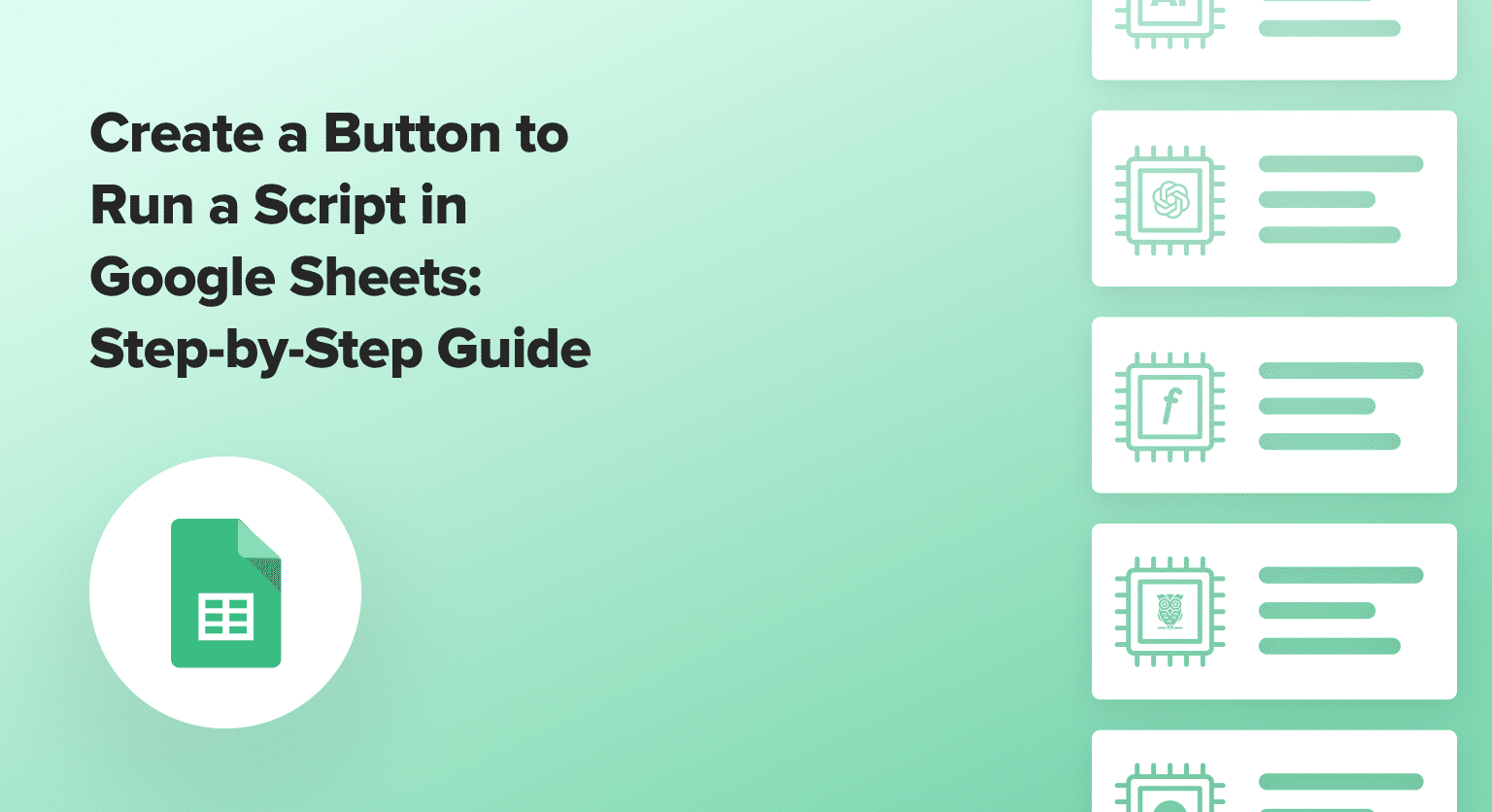
Getting Started with Google Sheets Scripting
Before diving into creating scripts, it’s important to understand the basics of Google Apps Script and how to access the script editor in Google Sheets. Apps Script is based on JavaScript, making it relatively easy for anyone familiar with programming languages to get started. Here’s how you can begin:
- Open Google Sheets and create a new spreadsheet or open an existing one.
- In the Tools menu, select Script Editor. This will open a new tab where you can write your script.
- Once you have the script editor open, you'll be able to start coding. The editor will contain a default
Code.gsfile, where you can input your functions.
The interface is simple and intuitive, offering you access to a rich set of libraries to interact with Google Sheets and other Google services. Scripts can also be bound to specific documents, meaning that when you open that document, the script will be available.
Key Features of Google Apps Script
- JavaScript-Based: Since Apps Script uses JavaScript, it’s easy for developers familiar with this language to quickly start writing scripts.
- Built-in Libraries: Google Apps Script provides an extensive library that includes Spreadsheet Services, which help interact with Sheets, and other Google services like Gmail, Calendar, and Drive.
- Cloud-Run: Since Apps Script runs in the cloud, there is no need for local installations or updates. Scripts are executed directly on Google’s infrastructure, ensuring high availability and scalability.
- Triggers: Google Apps Script allows the use of triggers to run scripts automatically based on events like editing a cell or opening the document. Triggers add powerful automation features to your Sheets.
Setting Up Your First Script
Let’s start by writing a simple script to add values to a Google Sheet. Below is a basic example that will insert a message into a specific cell:
In the script above:
SpreadsheetApp.getActiveSpreadsheet()retrieves the active spreadsheet.getActiveSheet()gets the active sheet within the spreadsheet.getRange('A1')specifies the cell A1.setValue('Hello, Google Sheets!')writes the message into cell A1.
To run the script:
- After writing the script in the editor, click the Run button.
- The first time you run the script, you'll need to authorize it to access your Google Sheets.
This is a simple example, but it showcases the power of Google Apps Script to interact with Google Sheets and automate even the most basic tasks.
Common Scripting Functions for Google Sheets
Once you're comfortable with basic scripts, it’s important to explore the most common and useful functions available in Google Apps Script. Here’s a breakdown of some essential functions that can take your scripting to the next level. Read more to discover more insights and examples:
1. Working with Ranges
Manipulating ranges is a core functionality of Google Sheets scripting. Whether you're updating a single cell or working with an entire column, ranges are integral. Here are some examples:
- getRange(row, col): Returns the range object based on row and column indices.
- getValue(): Retrieves the value from a cell.
- setValue(value): Sets the value of a cell.
- getValues(): Retrieves a range of values in an array format.
Example:
2. Adding and Deleting Sheets
Sometimes, you may need to add or delete sheets within your Google Spreadsheet. These functions can automate the creation of new sheets for reports, logs, or other purposes.
- insertSheet(): Creates a new sheet.
- deleteSheet(): Deletes a sheet.
Example:
3. Working with Formulas
Google Sheets scripting also allows you to work with formulas. This can be useful when you want to automate calculations or use dynamic formulas in cells.
- setFormula(formula): Sets a formula to a range of cells.
- getFormula(): Retrieves the formula from a specific cell.
Example:
These functions provide a solid foundation for working with data in Google Sheets, and you can use them to build more advanced and automated scripts.
Automating Tasks with Google Sheets Scripting
One of the most significant benefits of Google Sheets scripting is automation. By automating your workflows, you can save valuable time and ensure consistency in your spreadsheets. For more on improving your productivity, explore Google Sheets Shortcuts, where you can learn how to automate common tasks more efficiently.:
1. Sending Automated Emails
With Google Sheets scripting, you can send automated emails based on the data in your spreadsheet. This is useful for notifications, reports, or alerts. Google Apps Script allows you to integrate seamlessly with Gmail to send customized emails.
Example:
2. Scheduling Reports
You can schedule reports to run at specific times using time-driven triggers. For instance, you can set up a script to generate and email a report every Monday morning.
This script schedules the sendEmail function to run every Monday at 9:00 AM.
3. Data Cleanup
If you have large datasets that require cleaning or formatting, Google Sheets scripting can help automate this process. You can create scripts to remove duplicate rows, format dates, or perform other data cleaning tasks.
Example:
Automating tasks like these ensures that your data stays organized and up-to-date without manual intervention.
Best Practices for Google Sheets Scripting
While Google Sheets scripting offers powerful capabilities, it’s essential to follow best practices to ensure your scripts run efficiently, are easy to maintain, and are free from errors. Below are a few key practices to keep in mind:
1. Test Scripts in Small Increments
Before running complex scripts, always test small portions of your code to ensure they behave as expected. This helps you identify issues early on and saves time troubleshooting later.
2. Use Logging and Debugging
Google Apps Script provides built-in tools like Logger.log() to help you debug and track the behavior of your script. Use logging to monitor function execution and identify where things might go wrong.
Example:
You can view the logs by clicking on View > Logs in the script editor.
3. Avoid Overcomplicating Scripts
It’s easy to get carried away with complex functions, but keeping your scripts simple and modular will make them easier to maintain. If a script is too complex, break it down into smaller, reusable functions.
4. Handle Errors Gracefully
When writing scripts, always include error handling to prevent the script from breaking in case something goes wrong. Use try-catch blocks to manage errors.
By following these practices, you can ensure that your scripts are efficient, maintainable, and free of errors.
Advanced Google Sheets Scripting Techniques
As you become more comfortable with Google Sheets scripting, you can explore more advanced techniques. Here are some features you can leverage for greater control and flexibility:
1. Custom Functions
You can create custom functions in Google Sheets using Apps Script. These functions behave just like built-in functions in Google Sheets but can perform any calculation or data manipulation you need.
Example:
This custom function can be used directly in the spreadsheet, just like any built-in function (e.g., =DOUBLE(A1)).
2. Interacting with External APIs
Google Sheets scripting allows you to interact with external APIs, enabling you to bring in data from external services. You can use the UrlFetchApp service to make HTTP requests and pull in data from APIs.
Example:
3. Building Google Sheets Add-ons
For advanced users, Google Sheets scripting allows you to create custom add-ons. Add-ons are packaged scripts that can be installed by other users and provide extended functionality within Google Sheets. Creating an add-on is a more involved process, but it can significantly enhance the usability of Google Sheets.
Conclusion
Google Sheets scripting is a powerful tool that can greatly enhance your productivity by automating repetitive tasks and adding custom functionality to your spreadsheets. With the help of Google Apps Script, you can automate everything from sending emails to cleaning up data and building custom functions. By following the practices outlined in this guide, you’ll be able to create robust and efficient scripts that integrate seamlessly with Google Sheets and other Google services.
Stay updated with the latest in Google Sheets through the GSheetMasters blog. Explore tips, tutorials, best practices, and expert insights to enhance your spreadsheet skills and productivity. Whether you’re a beginner or an experienced user, mastering Google Sheets scripting will open up new possibilities for automating and streamlining your workflow. For more information, visit http://datamanagement.gsheetmaster.com/.
10 FAQs about Google Sheets Scripting
1. What is Google Sheets scripting?
Google Sheets scripting refers to the use of Google Apps Script, a cloud-based scripting language based on JavaScript, to automate tasks, create custom functions, and integrate external services in Google Sheets. It allows users to enhance their spreadsheet functionality, making it more efficient and personalized.
2. How do I access the Google Sheets script editor?
To access the Google Sheets script editor:
- Open a Google Sheets document.
- Go to the Tools menu.
- Select Script Editor. This will open the Apps Script editor where you can write, edit, and run your scripts.
3. Can I create custom functions in Google Sheets using Apps Script?
Yes, you can create custom functions in Google Sheets using Apps Script. These functions work just like built-in spreadsheet functions. For example, you can create a function to multiply values or calculate more complex formulas specific to your needs.
4. What are triggers in Google Sheets scripting?
Triggers in Google Sheets scripting are used to run functions automatically based on certain events. There are two main types of triggers:
- Simple triggers, such as
onEditoronOpen, which automatically run when the spreadsheet is edited or opened. - Time-driven triggers, which execute scripts at specified times or intervals.
5. How can I send emails from Google Sheets using scripts?
You can use MailApp in Google Apps Script to send emails from Google Sheets. For example, the following script sends an email to an address in a specific cell:
6. Is Google Apps Script free to use?
Yes, Google Apps Script is free to use. However, there are usage limits that apply, such as the number of script executions, email sends, and API calls you can make per day. For most users, the free quota is sufficient, but higher limits are available with a Google Workspace subscription.
7. Can I integrate Google Sheets with external services using scripts?
Yes, you can integrate Google Sheets with external services using Google Apps Script. The script can interact with APIs from other services by making HTTP requests using the UrlFetchApp class. This is useful for importing data from external sources, such as weather data or financial reports.
8. How do I debug my scripts in Google Sheets?
Google Apps Script provides a built-in logging feature and debugger:
- Use
Logger.log()to track the execution of your script and view logs by selecting View > Logs in the script editor. - The script editor also has a debugger that allows you to step through your code line-by-line, set breakpoints, and inspect variables.
9. Can I use Google Sheets scripting to automate data cleaning tasks?
Yes, Google Sheets scripting is excellent for automating data cleaning tasks. You can use scripts to remove duplicates, format dates, split text, or perform calculations across a large dataset. For example:
10. What are some best practices for writing Google Sheets scripts?
Some best practices for writing Google Sheets scripts include:
- Test your scripts incrementally to catch errors early.
- Use error handling with
try-catchblocks to prevent your script from failing unexpectedly. - Modularize your code by breaking it into smaller, reusable functions.
- Document your scripts with comments to help you and others understand the code’s purpose.
Follow Us
Weebly
|
Tumblr
|
Twitter
|
Gravatar
|
Disqus
|
Google Sites
|
Youtube
|
About.Me
Comments
Post a Comment